- Download Stock Synchronization for WooCommerce from Codecanyon.net and install the plugin on your WooCommerce shop.
- Sign up for a Stock Synchronization Premium Account.
- Go to your Dashboard on Stocksynchronization.com/dashboard.
- Copy the security token from your account.

- Go to the plugin settings on your WooCommerce store (WooCommerce > Products > Stock Synchronization).
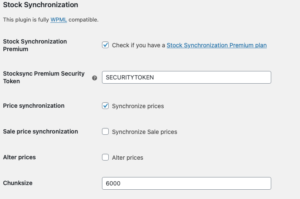
- Select Stock Synchronization Premium and paste your security token.
- Select which settings to synchronize.
- Save settings.
- Go to your dashboard on Stocksynchronization.com/dashboard
- Fill in your website URL with protocol and trailing slash (https://example.com/)
- Set the frequency setting to your needs.

- In the above example, the synchronization is set to run twice a day at 12:00 and 23:00. For Gold users, Hourly synchronization is also possible. In this case specify the minute you want the synchronization to run. Use an * for the Hour. For example, every hour at the 4th minute: *:04
- Save settings
- Go to your dashboard on Stocksynchronization.com/dashboard
- Fill in the details of your Vendor CSV file.

- Make sure the settings are correct and activate the vendor.
- Save Settings.
Still not found what you’re looking for? Feel free to contact us through Support!